"Open keyboard settings..." - Open System Settings > Keyboard ( or Command-Space "Keyboard") - Select "Text Input" > "Input Sources" > [ Edit...] Add "ABC - Extended" keyboard - There may be one or many keyboards on the left listed by country name. - If "ABC - Extended" is already listed, then click [ Done ] - Otherwise, click the [ + ] button on bottom left - Search for "ABC - Extended" - Select "ABC - Extended" on the right - Select [ Add ] button - Press [ Done ] and close the Keyboard settings window Activate "ABC - Extended" keyboard - Switch keyboards with the "global" button, often bottom left of the physical keyboard - Or select "ABC - Extended" from the keyboard (country code) icon in the top menu bar. Entering Pali diacritics. - Open any text editor - Ensure "ABC - Extended" keyboard is active - Press [ Option ] and [ x ] keys simultaneously then [ d ] alone to type ḍ - Press [ Option ] and [ x ] simultaneously, then [ Shift ] and [ D ] simultaneously to type Ḍ Some of the most common Pali diacritics and macrons are presented below. Similar patterns can be used for additional characters. [ Option x ] [ d ] for ḍ [ Option x ] [ t ] for ṭ [ Option x ] [ n ] for ṇ [ Option x ] [ m ] for ṃ [ Option x ] [ l ] for ḷ [ Option x ] [ Shift L ] for Ḷ [ Option a ] [ a ] for ā [ Option a ] [ e ] for ē [ Option a ] [ i ] for ī [ Option a ] [ o ] for ō [ Option a ] [ u ] for ū [ Option a ] [ Shift A ] for Ā [ Option n ] [ n ] for ñ [ Option n ] [ Shift N ] for Ñ [ Option w ] [ m ] for ṁ [ Option w ] [ n ] for ṅ [ Option w ] [ Shift N ] for Ṅ
Screenshots... There are many ways to get to the Keyboard settings (with different names), but any Mac user should be able to find the Keyboard settings one way or the other...
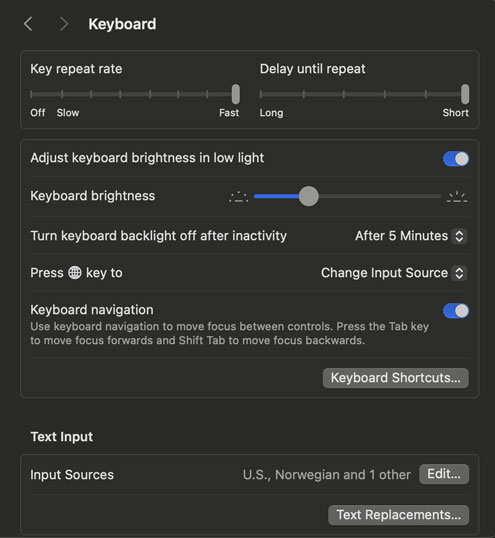
After clicking Text Input > Input Sources > [ Edit... ]

After pressing [ + ] bottom left, the user will see:
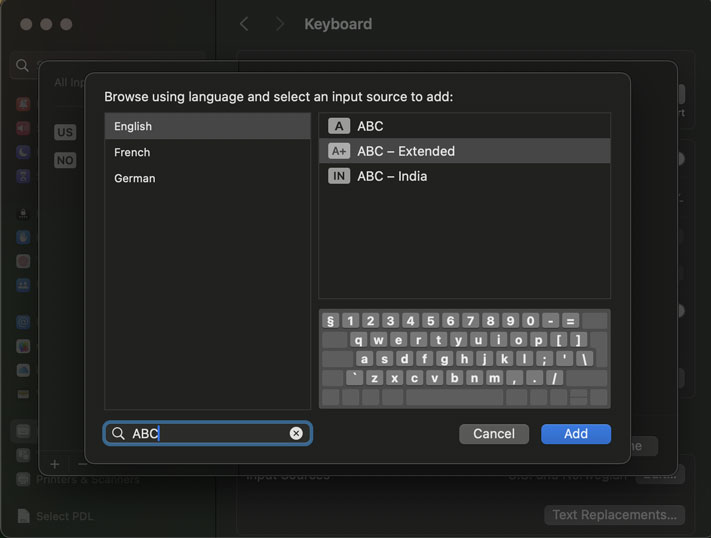
Above I searched for "ABC" to limit the options. Then I select "ABC - Extended":
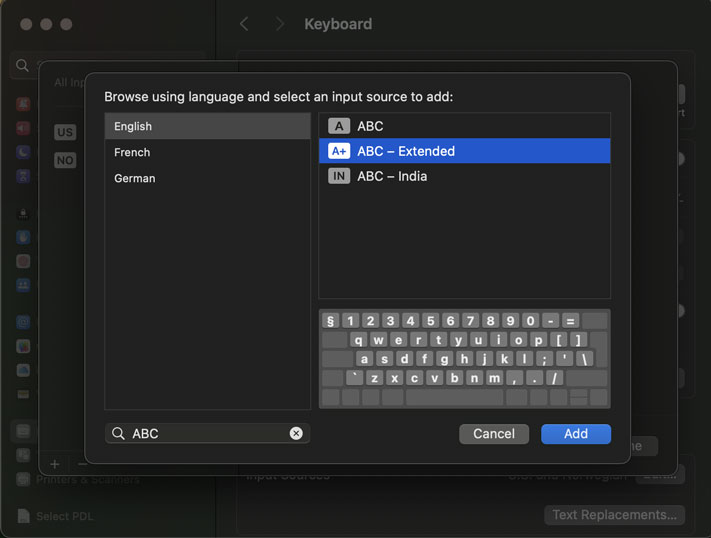
And press [ Add ]
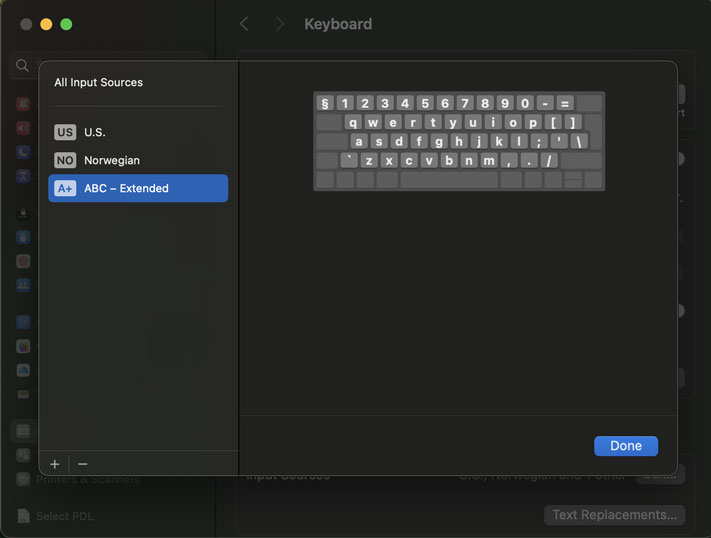
Then press [ Done ]. Then at any time, to switch keyboards from the top menu:
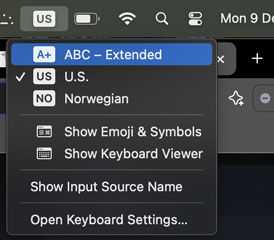
Note the "Open Keyboard Settings..." at the bottom. This is the simpler way to get to Keyboard Settings in the first step, however, the menu may not exist at all if the user only has one Keyboard layout configured.